*Splitgate 2* is shaping up to be one of the most eagerly awaited games of 2025. Fans are buzzing with excitement to dive into the sequel of this beloved franchise. However, with *Splitgate 2* currently in its Alpha phase, players should brace themselves for potential crashes, frame drops, and other performance hiccups. Thankfully, you can tweak your settings to mitigate these issues and enhance your gameplay. Here’s a guide on the best settings for *Splitgate 2* to achieve a smooth, high-framerate experience with minimal input lag.
Related: What Is Splitgate 2’s Release Date?
Splitgate 2 System Requirements
Before diving into optimization, it's crucial to ensure your system meets the game's requirements. *Splitgate 2* is designed to be accessible, with relatively modest hardware needs.
Minimum:
- Processor: Intel® Core™ i3-6100 / Core™ i5-2500K or AMD Ryzen™ 3 1200
- Memory: 8 GB RAM
- Graphics: NVIDIA® GeForce® GTX 960 or AMD Radeon™ RX 470
Recommended:
- Processor: Intel® Core™ i5-6600K / Core™ i7-4770 or AMD Ryzen™ 5 1400
- Memory: 12 GB RAM
- Graphics: NVIDIA® GeForce® GTX 1060 or AMD Radeon™ RX 580
Splitgate 2 Best Video Settings
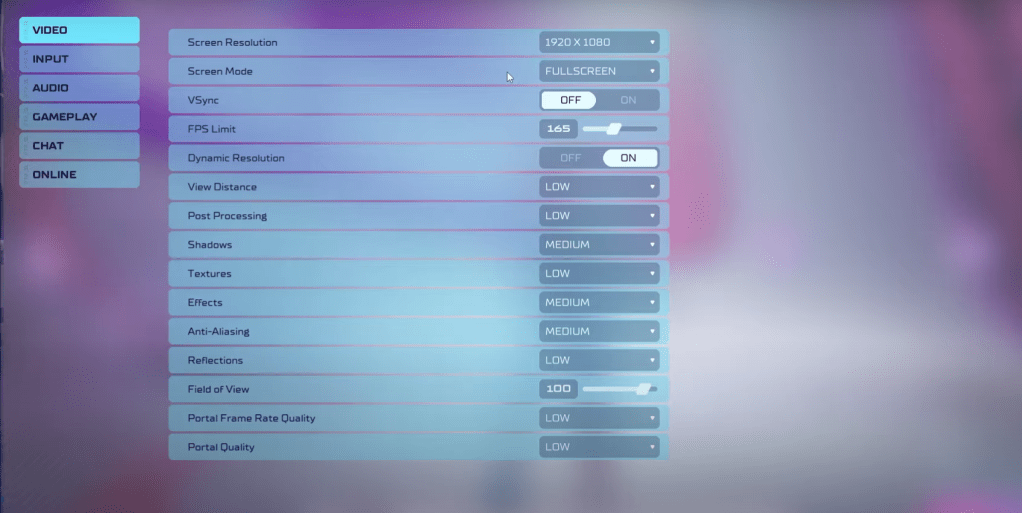 As a competitive multiplayer shooter, *Splitgate 2* demands settings that prioritize performance over visual splendor. Here are the optimal video settings to help you achieve a competitive edge:
As a competitive multiplayer shooter, *Splitgate 2* demands settings that prioritize performance over visual splendor. Here are the optimal video settings to help you achieve a competitive edge:
- Screen Resolution – Set to your monitor's native resolution (1920×1080 is commonly used).
- Screen Mode – Choose Borderless Fullscreen if you frequently Alt+Tab, otherwise opt for Fullscreen.
- VSync – Turn Off to avoid input lag.
- FPS Limit – Match your monitor's refresh rate (e.g., 60, 144, 165, 240 Hz).
- Dynamic Resolution – Enable it, but feel free to experiment with it off as results can vary.
- View Distance – Set to Low.
- Post Processing – Low.
- Shadows – Medium, but drop to Low if you're on older hardware.
- Effects – Low.
- Anti-Aliasing – Start at Low, increase if you see shimmering.
- Reflection – Low.
- Field of View (FOV) – Maximize for competitive advantage, though reducing it slightly can boost performance.
- Portal Frame Rate Quality – Low.
- Portal Quality – Low.
In essence, most settings should be on the lowest possible option to maximize performance. If the visuals are too compromised for your taste, consider bumping up the Effects and Anti-Aliasing, as these have a lesser impact on performance.
The Field of View setting is particularly impactful on frame rates. While a maximum FOV is ideal for gaining a competitive edge, lowering it by 3-4 points can significantly improve performance without much visual impact.
Other Recommended Settings for Splitgate 2
While these settings won't directly boost your FPS, they're crucial for enhancing your overall gaming experience:
- Sensitivity Settings: Adjust these to your preference or use an online calculator to convert sensitivities from other shooters you play.
- Audio Settings: Lower the in-game music to reduce distractions. Also, enable Spatial Sound in Windows settings for better directional audio cues, a tip that's universally beneficial across games.
That's the rundown on optimizing *Splitgate 2* for the best gameplay experience. Enjoy your time in the Alpha, and keep tweaking until you find the perfect balance for your setup!
Related: 10 of the Most Fun Games to Play With Friends
















