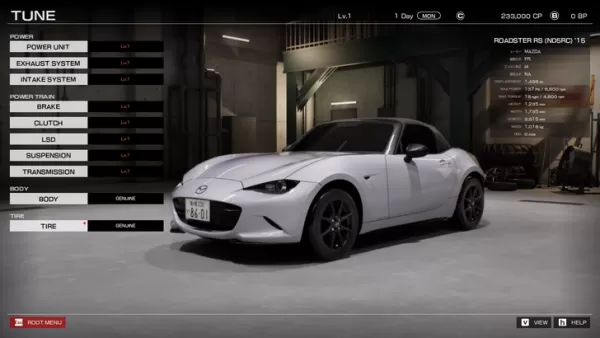This guide details how to save your progress in Grand Theft Auto 5 (GTA 5) and GTA Online. Both games feature autosaves, but manual saves offer additional security.
GTA 5 Story Mode Saving:
There are two primary methods for saving in GTA 5's Story Mode:
1. Sleeping at a Safehouse: Safehouses (marked with a white house icon on the map) allow manual saving. Enter a safehouse, approach your character's bed, and press:
- Keyboard: E
- Controller: Right on the D-pad
This will initiate a save.
2. Using the Cell Phone: For a quicker save, use the in-game cell phone:

- Open the cell phone (Keyboard: Up arrow; Controller: Up on the D-pad).
- Select the cloud icon to access the Save Game menu.
- Confirm the save.
GTA Online Saving:
GTA Online doesn't have a dedicated manual save menu. However, these actions trigger autosaves:
1. Changing Outfits/Accessories: Altering your appearance forces an autosave. Look for a spinning orange circle in the bottom-right corner to confirm the save. If it doesn't appear, repeat the process.
- Open the Interaction Menu (Keyboard: M; Controller: Touchpad).
- Select Appearance, then Accessories, and change an accessory. Alternatively, change your Outfit.
- Exit the Interaction Menu.
2. Accessing the Swap Character Menu: Even without switching characters, navigating to this menu will trigger an autosave.
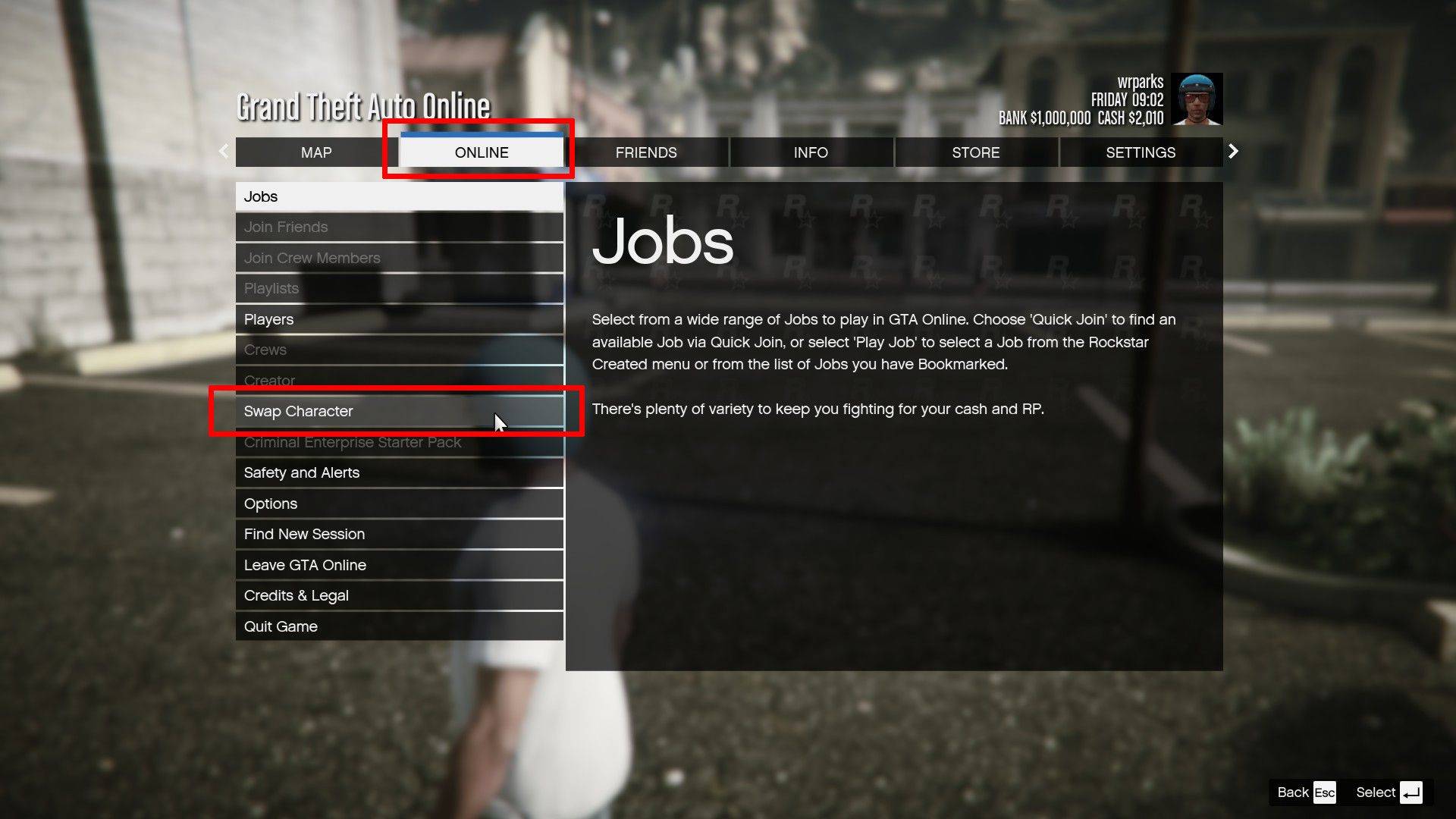
- Open the Pause Menu (Keyboard: Esc; Controller: Start).
- Go to the Online tab.
- Select Swap Character.
Remember, a rotating orange circle in the bottom-right corner indicates a successful autosave in both games. Utilize these methods to safeguard your progress.