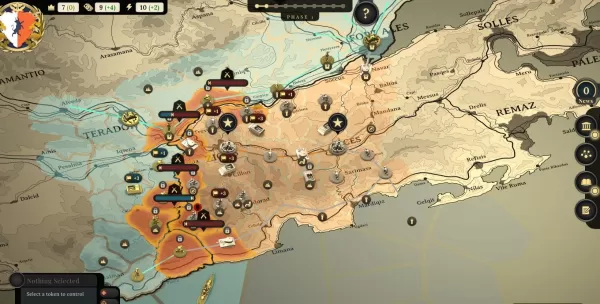Quick Links
Steam is a ubiquitous platform for PC gamers, offering a wealth of features. However, some users aren't aware of the simple yet effective "Appear Offline" function. This setting allows you to play games undetected by your friends list, providing a degree of privacy and uninterrupted gameplay.
Normally, logging into Steam alerts your friends and displays your current game activity. Appearing offline hides your online status, allowing you to play any game without notification, even while still accessing chat with friends. This guide details how to achieve this, along with explanations of its benefits.
Steps For Appearing Offline On Steam
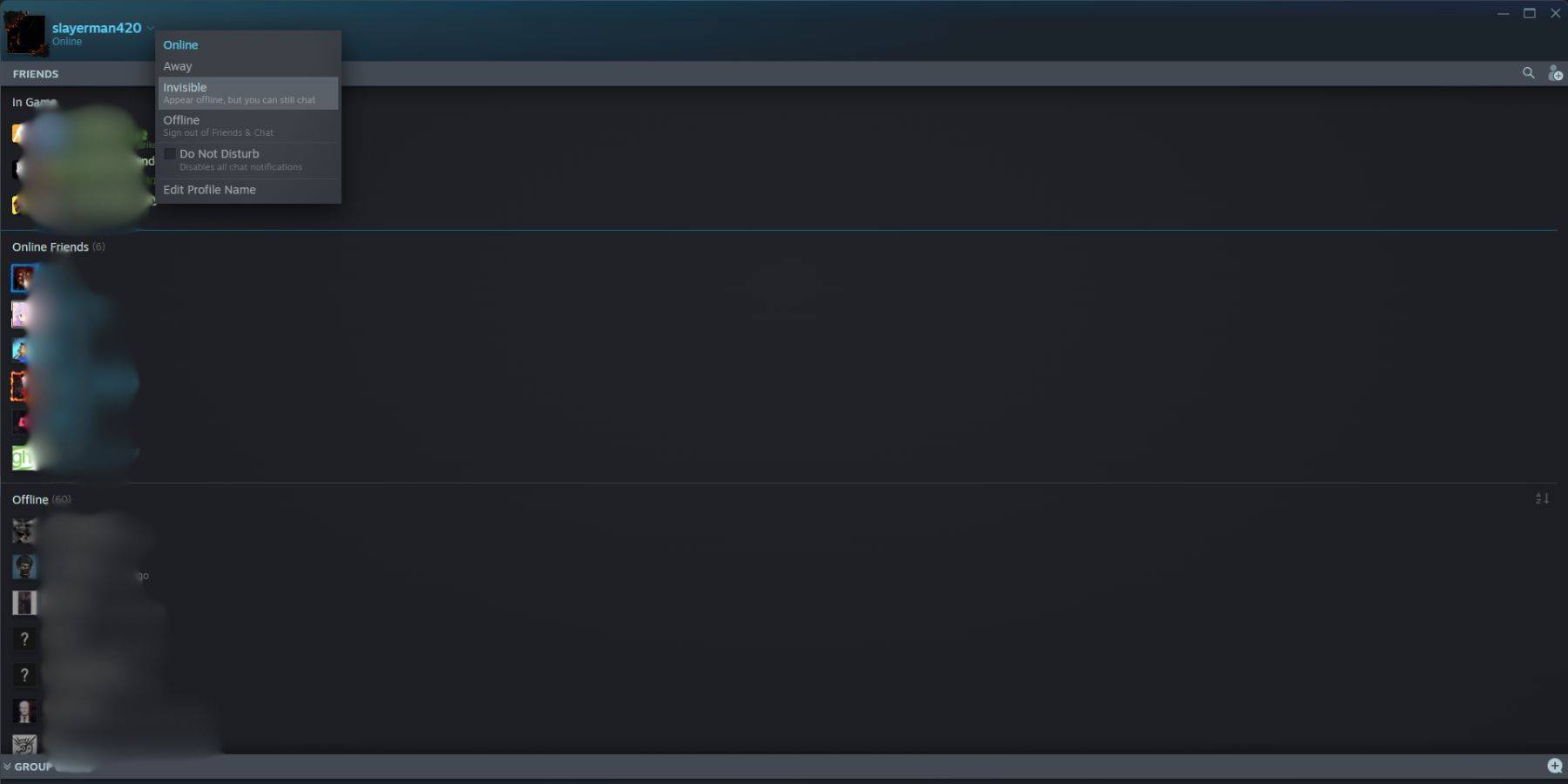 To set your Steam status to offline:
To set your Steam status to offline:
- Launch Steam on your PC.
- Locate the "Friends & Chat" section in the bottom-right corner of the screen.
- Click the arrow beside your username.
- Select "Invisible."
Alternatively:
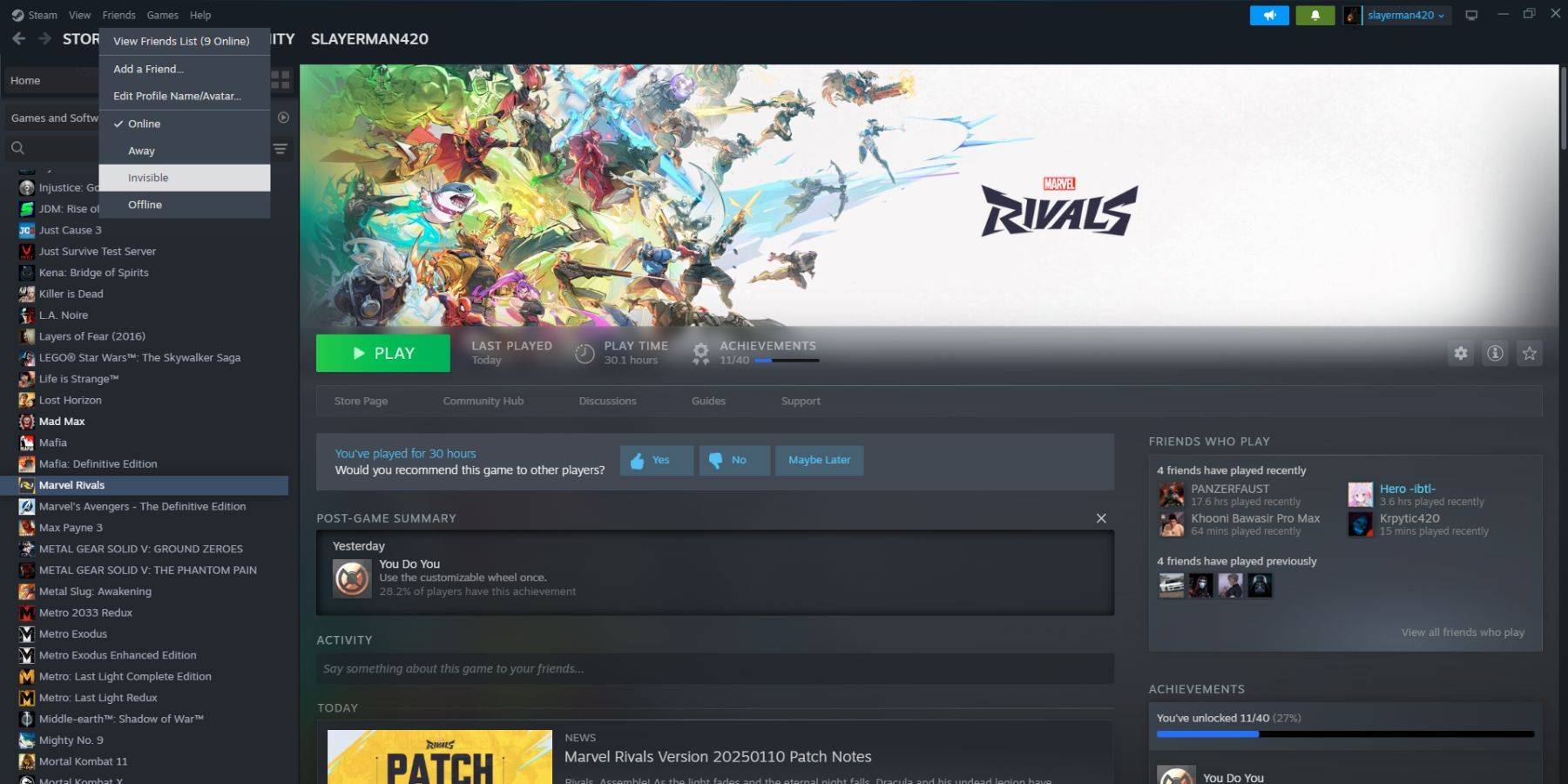 1. Launch Steam on your PC.
2. Navigate to "Friends" in the top menu bar.
3. Choose "Invisible."
1. Launch Steam on your PC.
2. Navigate to "Friends" in the top menu bar.
3. Choose "Invisible."
Steps For Appearing Offline On Steam Deck
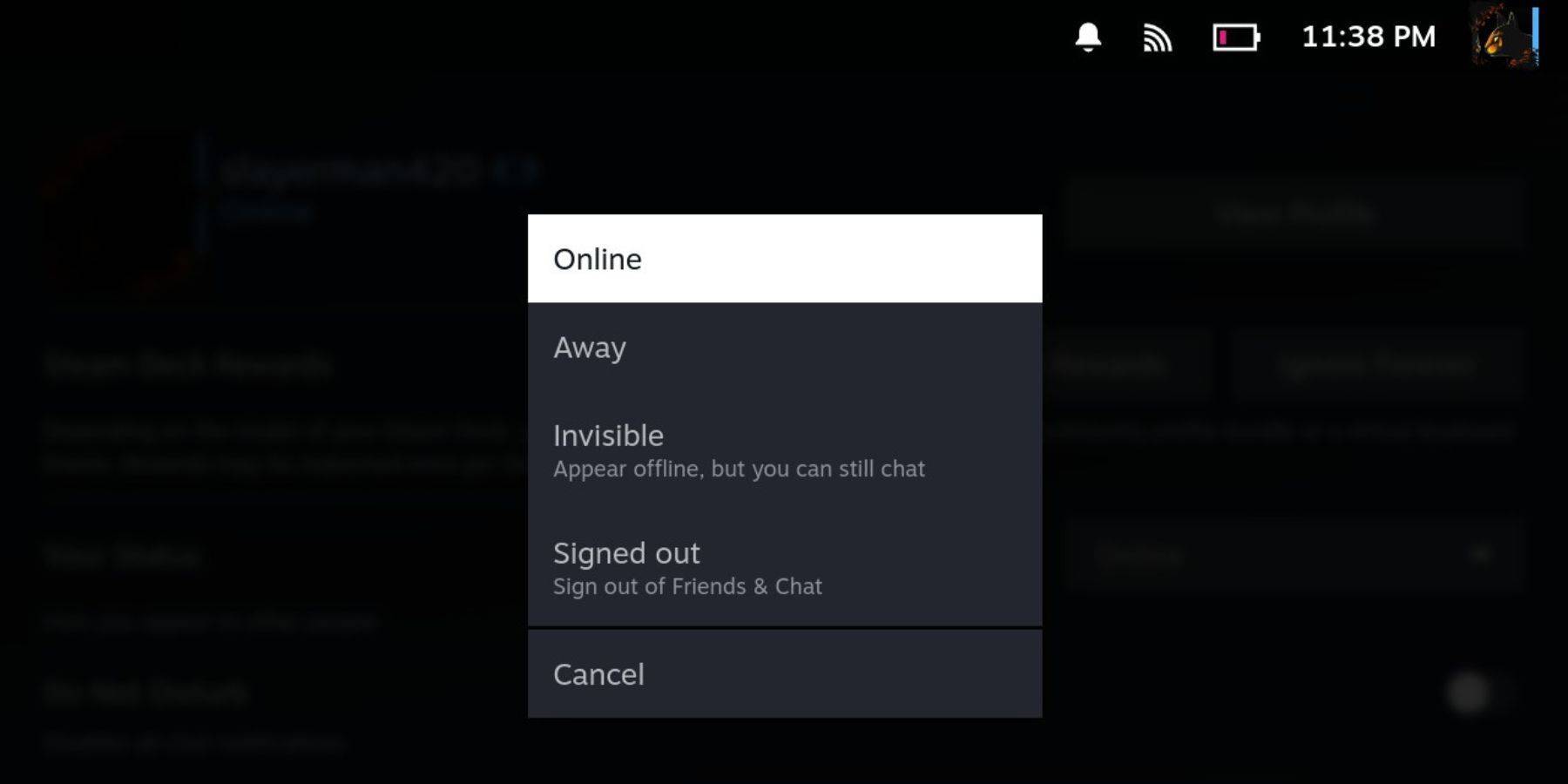 For Steam Deck users:
For Steam Deck users:
- Power on your Steam Deck.
- Tap your profile picture.
- Select "Invisible" from the dropdown menu next to your status indicator.
Note: Selecting "Offline" will completely log you out of Steam.
Reasons To Appear Offline On Steam
 Why would you want to appear offline? Several reasons exist:
Why would you want to appear offline? Several reasons exist:
- Enjoy games without friend's judgments or interruptions.
- Focus on single-player experiences without distractions.
- Maintain productivity while keeping Steam running in the background (e.g., during work or study).
- Minimize interruptions for streamers and content creators during recording or live streaming.
Mastering the "Appear Offline" function allows for more focused and private gaming sessions. Now you can enjoy your favorite games on Steam without unwanted interruptions.