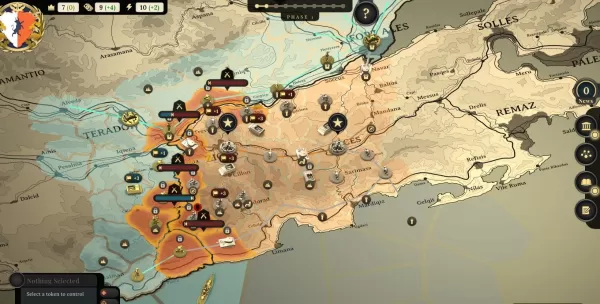Interested in using or muting voice chat in *Monster Hunter Wilds*? Just because it's a multiplayer game doesn't mean you have to engage in conversation, but if you want to and aren't using external apps like Discord, here's how to set it up.
How to Use and Mute Voice Chat in Monster Hunter Wilds
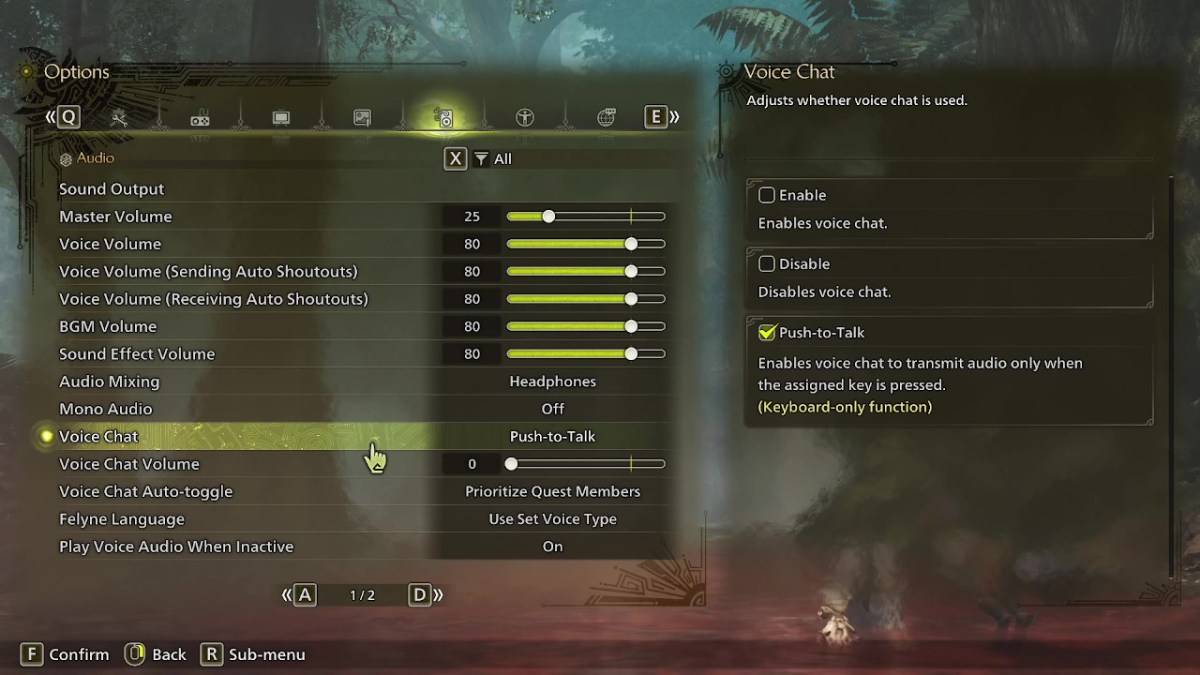
All voice chat settings are found in the audio section of the menu. Navigate to the options, whether in-game or from the main menu, and select the third tab from the right. Scroll down slightly, and you'll find the Voice Chat setting with three options: Enable, Disable, and Push-to-Talk. Enable keeps voice chat on continuously, Disable turns it off completely, and Push-to-Talk allows you to activate it by pressing a button on your keyboard, though this feature is exclusive to keyboard users.
Additional settings include Voice Chat Volume, which adjusts the loudness of the voice chat, and Voice Chat Auto-Toggle. The auto-toggle feature can be set to prioritize the voice chat of quest members, link party members, or to not switch automatically. Quest members are those you're currently playing with in a quest, making it the most commonly used option. Link members, on the other hand, are those in your link party, which is particularly useful if you're guiding someone through the game's story and need to communicate while they watch cutscenes.
That covers everything you need to know about voice chat in *Monster Hunter Wilds*. While the in-game audio quality might not match that of dedicated apps, having the option built-in is great, especially for cross-platform play. For the best experience, using external voice chat apps is recommended, but the in-game feature is a handy backup.