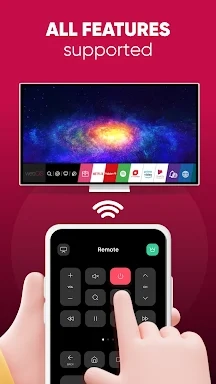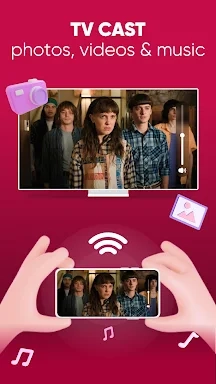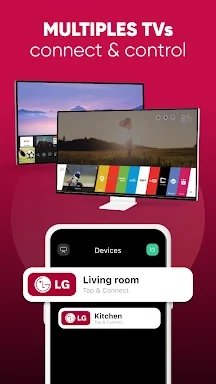The LG Smart TV Remote plus ThinQ app revolutionizes the way you interact with your LG Smart TV by turning your smartphone into a versatile remote control. With this app, you can seamlessly adjust your TV's volume, switch channels, and navigate the intuitive webOS interface. Additionally, it enables effortless content sharing, allowing you to stream videos, photos, and music directly from your phone to your TV. Designed to integrate smoothly with all LG Smart TVs, the app features a user-friendly setup process that gets you started in no time, enhancing your viewing experience instantly.
Features of LG Smart TV Remote plus ThinQ:
❤ Smart Share from mobile devices to LG TV Thinq
❤ Fast remote control for LG TV Smart Thinq
❤ Screen Mirroring for photos and videos in HD quality
❤ Easy connection to LG Smart TV
❤ Volume controller like a physical LG TV remote
❤ Flexible navigation with fast touch-pad and customizable app appearance
Conclusion:
The LG Smart TV Remote plus ThinQ app elevates your LG Smart TV experience with its convenient features such as smart sharing, screen mirroring, and seamless connectivity. Its fast touch-pad navigation and sleek design make it an essential tool for any LG TV owner who wants to manage their TV from their mobile device. Download it today to enjoy an enhanced and seamless viewing and sharing experience on your big screen!
How to use this app?
Download the App: Get the LG ThinQ app from the App Store or Google Play Store.
Sign Up or Log In: Create a new account or sign in with your existing LG account.
Set Up Your TV: Make sure your TV is connected to the same Wi-Fi network as your smartphone.
Pair Your Devices: Follow the in-app instructions to scan and pair your LG Smart TV.
Control Your TV: Use your smartphone as a remote to control the volume, change channels, and navigate menus.
Share Content: Mirror your phone's screen or share specific content like photos and videos on your TV.
Use Advanced Features: Access features like voice control and smart home integration if your TV supports them.
Troubleshoot: If you encounter issues, check your Wi-Fi connection, ensure both devices have the latest software updates, and consult the app's help section.